home page
page
| Blunham.com home page |
Radar main page |
Signals Museum |
Please be aware that this solution isn't perfect - every now and then it will crash, so save your work as you go along! It crashes a lot less often if you compile and run to a breakpoint and then do whatever you need to do.
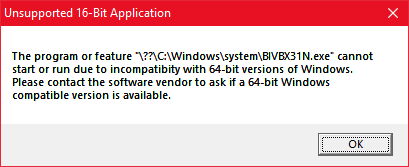
Freevisitorcounters